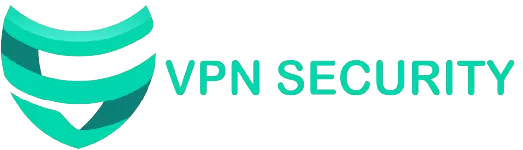This guide offers clear, step-by-step instructions for configuring VPNSEC across a range of devices, helping you maintain secure and private internet access on any platform.
1. Installing VPNSEC on Windows
-
Download the VPNSEC installer from our official website.
-
Run the setup and follow the on-screen prompts to complete installation.
-
Open the VPNSEC application and sign in using your account credentials.
-
Select a server location and click ‘Connect’ to establish a secure connection.
2. Setting Up VPNSEC on macOS
-
Navigate to the VPNSEC website and download the macOS version.
-
Open the installer and drag the VPNSEC app into the Applications folder.
-
Launch the application and log in with your VPNSEC credentials.
-
Choose your desired server and click ‘Connect’ to secure your connection.
3. Setting Up VPNSEC on Android
-
Open the Google Play Store and search for "VPNSEC."
-
Download and install the app on your device.
-
Launch the app, sign in, and select a server.
-
Tap ‘Connect’ to activate a secure VPN tunnel.
4. Setting Up VPNSEC on iOS
-
Visit the App Store and search for "VPNSEC."
-
Download and install the app on your iPhone or iPad.
-
Open the application, sign in to your account, and select a server.
-
Tap ‘Connect’ to encrypt your connection and browse securely.
5. Setting Up VPNSEC on Routers
-
Access your router’s admin panel via a web browser.
-
Enter your VPNSEC credentials and server configuration under the VPN settings.
-
Save the changes and reboot your router.
-
All connected devices will now benefit from VPNSEC’s protection.
For additional help, please visit our website or contact the VPNSEC Customer Support team.
— The VPNSEC Team